Android 6.0 Marshmallow just comes a year after Lollipop. The new version of Android is actually an improved version of version 5.0 Lollipop.
1. Add the percentage of remaining battery
More visually explicit an icon which discharges, show the percentage of the battery was already available from some manufacturers via their overlay. Google now also offers this option. To activate it, simply return to the System Tuner UI menu and select View integrated battery percentage.
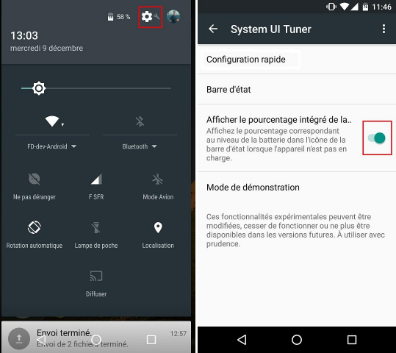
2. Explore the contents of the device
Google also made the effort to integrate a file explorer with Android 6.0, it is still the best deal in dedicated applications it can still navigate in the memory of the device to delete or copy A file. To access it will take a path not really fast: Settings and Storage and USB at the bottom of the Explorer list.
3.Manage apps notifications
It is possible to prioritize app notifications or simply block this setting has been moved to Settings and then Sounds & Notifications and Notifications app.
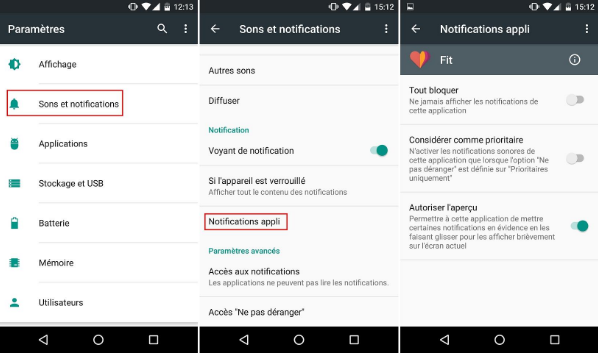
4. Manage permissions for your applications
Large new Android 6.0, the ability to give or withhold certain permissions to applications. For it will then access your account in the applications, choose the application from the list and click Permissions, you will then only shoot what you want from the displayed menu.
Attention however not too withdraw authorization failing which the relevant applications no longer function properly.
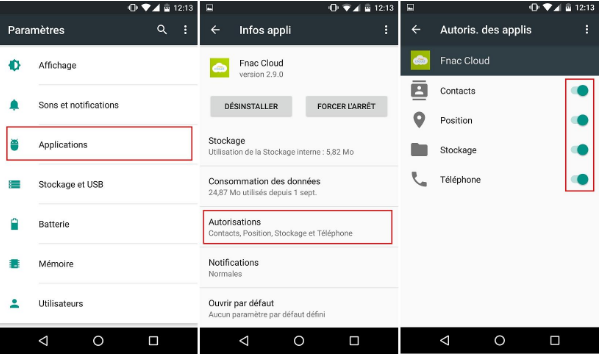
5. Edit the quick shortcuts bar
This hidden feature to reorganize to convenience the shortcut menu. To get there, do down the notification bar and hold your finger on the cogwheel for 5 seconds, settings and open a new option appeared at the bottom: IU System Tuner. Click Quick Setup and you can rearrange, add or delete your quick settings.
6. Quickly navigate applications
Handy when the list of applications grows, to quickly navigate through the applications menu must keep his finger down on the right sidebar. We slide down or up alphabetically in the applications installed on the device.
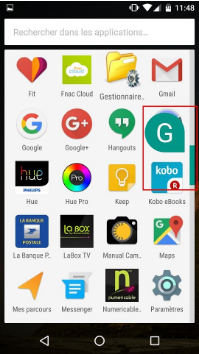
7. Change the sound levels in a snap
Well known any smartphone user, the volume + or volume- your device to increase or decrease the sound (yes!). The trick here is to quickly adjust the other volumes of the device. By pressing the arrow (visible on the image below) you will develop a menu to adjust the ringer volume, the volume of multimedia content and the volume of the alarm.
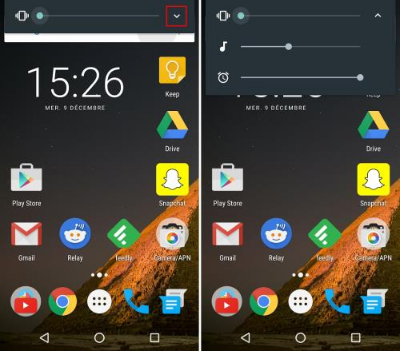
8.Discover the Easter Egg Android 6
As usual and to mark each new version, Google offers a surprise and I could not conclude these tricks without talking, this time it is a game as a clone of Flappy Bird. To access you must get into about the phone (from settings) and then make several quick taps on Android version 6.0, a Marshmallow logo appears, and then just hold his finger above to let appear the game!
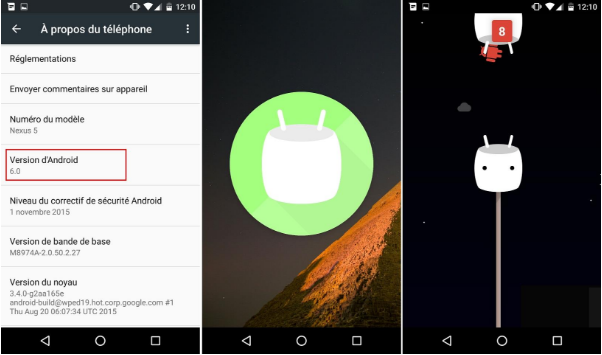
9. Set the Battery Saver
On Android 6.0 it is possible to choose from three battery saving settings when it runs out, for that click on the three dots in the upper right available from Settings, then select and choose Battery Battery Saver. Three settings are possible: Never, when at 5%, when at 15%.
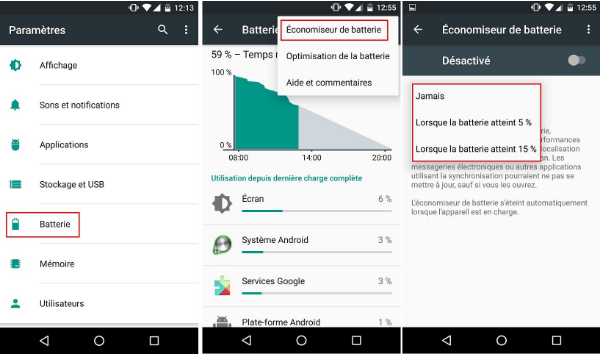
10. See Memory Usage 'RAM' by apps and processes
Not to be confused with the menu 'USB Storage' Did you notice the arrival of the menu 'Memory'. From here, a user under Marshmallow can consult at any time the consumption of RAM, say 'RAM', in addition to seeing the implementation of each process and resource consumption. It's just "Awesome! "
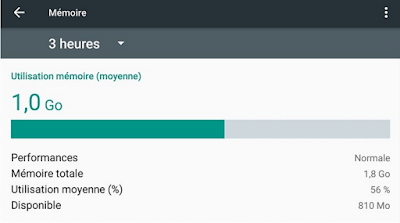
Add to that the existence of another function, dedicated running services, which allows for more detail on the occupancy rate of the RAM. You'll understand Marshmallow emphasizes the conso!
To access and learn about the 'Memory', you must:
- go to system settings
- to scroll to the menu 'Memory'
- From there, you will first comprehensive overview
- By clicking 'memory used by applications,
- you will have all the details on the consumption of RAM
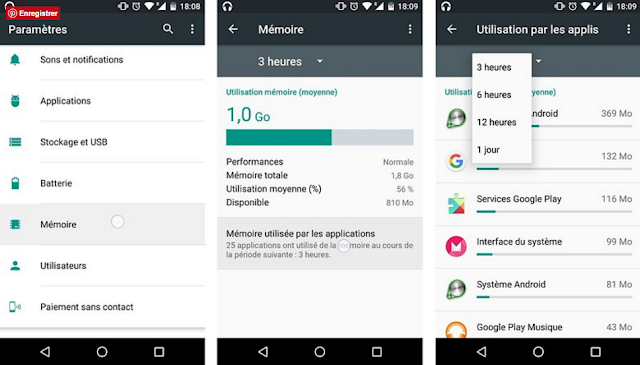
Want to go further? To access the 'running services', you must:
- open system settings
- down to the options dedicated developers
- then click on 'running services'
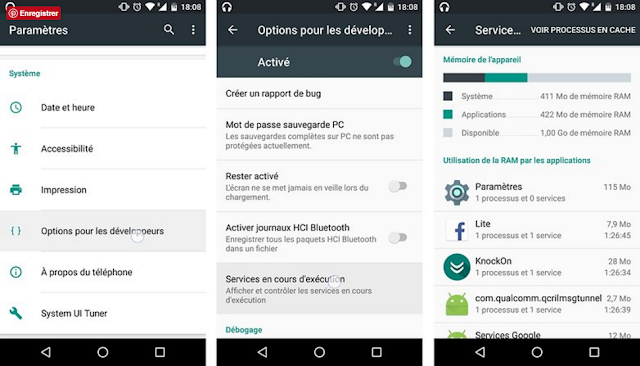





![Dead Space™ For Android/iOS Full [APK+DATA] Dead Space™ For Android/iOS Full [APK+DATA]](https://blogger.googleusercontent.com/img/b/R29vZ2xl/AVvXsEi88uXUWiyVjsF7jIVNedovr0SXv1oyOC5Tz4hVXd-zwj3hlcwQjOaLKVYdbJJSYtdOeYM6S54Sxw15_wZVEAFzmlxhy32AwtGF5zb9c643Mn_IsEoDGIcgNQiRDkDWNCstTusCrlEBsdRw/s72-c/DEDSP2supplimentalArtScreen01.jpg)